What is an eSIM and how does it work?

For years, tiny SIM cards have been a crucial element of connecting our phones to mobile networks. While essential, they’ve often proven awkward and easy to lose. Moving to a new device or losing a SIM card can be a hassle, potentially leaving you without your phone number until a replacement arrives from your provider. However, this common inconvenience can be a thing of the past, thanks to the growing adoption of eSIM technology. Let us explain. What is an eSIM? An eSIM, or ’embedded SIM’, is a digital alternative to traditional SIM cards. Much like the way that eBooks can replace physical books, eSIMs eliminate the need for a physical card by integrating the technology directly into your device. This means that you can activate your mobile plan digitally, skipping the need for a physical SIM altogether. Shutterstock/Kolonko How to choose and start using an eSIM In the UK, carriers such as EE, O2, Vodafone and Three offer eSIM options, while in the US, you can get one through AT&T, Verizon and T-Mobile. Some mobile virtual network operators (MVNOs), also known as piggyback networks, now provide eSIMs as well. For example, Voxi Mobile recently introduced eSIM support for new and existing customers. If you’re unsure whether your carrier supports eSIM, most providers have online tools to help you check compatibility. Additionally, our guide to the best UK phone networks offers insights into available options. We’ve also put together a comprehensive guide on the best eSIM plans for travel, business and home use. Dominik Tomaszewski / Foundry For frequent travellers, eSIM providers like Saily offer a versatile solution. Saily operates in over 150 countries and provides various flexible data plans. These plans range from 1GB to 20GB and can be purchased for various durations, from days to weeks. With plenty of different eSIM providers, each with their own app, affordability and convenience are big advantages. You can set up its eSIM once through an app on the App Store and Google Play, avoiding the need to reinstall a new eSIM for each country you visit. The likes of Airalo and Nomad are good alternatives which are also worth considering. How much does an eSIM cost? The cost of an eSIM varies depending on the provider and your chosen plan. Typically, eSIM plans are more cost-effective than traditional international roaming options, or even eSIM plans from big name networks. Prices are determined by data quantities and the plan’s duration, and how many countries you need to use the eSIM in. You might choose a specific country, a regional eSIM or a global eSIM. How does an eSIM work? Setting up an eSIM is straightforward. Compatible phones (most modern devices now) can either come pre-configured by the carrier or require you to scan a QR code that is provided. Scanning this code allows your device to download eSIM information directly to its chip. Many dual-SIM phones also support eSIM technology, enabling you to use a physical SIM card from one provider and an eSIM from another. This feature is especially useful for travellers or those needing coverage on multiple networks. Which phones support eSIM? The adoption of eSIM technology has been gradual due to delayed carrier acceptance. However, more manufacturers are now including eSIM capabilities to their devices. Since 2022, iPhones in the Nigeria, starting with the iPhone 14 series, dropped physical SIM slots entirely. Android phones, while still offering physical SIM slots in most cases, increasingly include eSIM compatibility as well. Some of the best phones, including models from Apple, Google, and Samsung, were early adopters of eSIM. Today, support extends to mid-range phones, such as the iPhone SE (2022), Google Pixel 8a and Samsung Galaxy A55. eSIM functionality is also available in many of the best smartwatches, including the Apple Watch Series 9, Google Pixel Watch 2 and Samsung Galaxy Watch 6, as well as tablets and laptops. If you want to make sure your phone or other devices (or one you might buy) has eSIM support, then check the specifications on the official manufacturer website first. Why should you use an eSIM? While eSIMs have some limitations compared to physical SIM cards, they offer unique benefits. For users who frequently switch providers, eSIMs simplify the process by allowing you to change networks without waiting for a physical card to arrive. All you need is a quick scan of the new carrier’s QR code. You also have the advtange of things like the ability for it to activate when you land in the country you are visiting. Some, including Nomad and Airalo, offer free data, even if it’s just 1GB for a short time. Firstangleng Additionally, eSIMs can store multiple profiles on a single chip, letting you maintain separate plans for work, home, or travel. However, privacy-conscious users should note that eSIMs cannot be physically removed, which might pose a risk if compromised. Traditional SIM cards still have their uses, such as easy removal for use in basic phones during events where battery life is critical. However, the digital convenience of eSIMs often outweighs these advantages. eSIM vs SIM cards When comparing eSIMs to traditional SIM cards, several benefits make eSIMs a more appealing choice: To learn more, see our separate article on the advantages and disadvantages of eSIMs. eSIM FAQ 1. What is an eSIM? An ’embedded’ SIM card, essentially a digital version of the physical SIM card you traditionally put in your phone or other device 2. How to choose and start using an eSIM Choose your eSIM based on where you want to use it, how much data you need and other desired features. You can install and activate an eSIM with a QR code or by downloading the provider’s app. 3. How much does an eSIM cost? From dedicated eSIM providers, eSIM plans can be very cheap at just a couple of pounds or dollars. Typically, they are cheaper than similar plans from big-name phone networks. Some even offer short free plans. 4. How does an eSIM work? A bit like an eBook, an eSIM is physically hidden inside your phone and be be programmed and re-programmed as many times as you need as and when you want to use it. 5. Which phones support eSIM? Most modern phones and many tablets and laptops support eSIM.
What Is Microsoft Privacy Dashboard?

As the modern world thrives on data, everything you do online, from web searches to conversations with AI chatbots, is collected. And unsurprisingly, Microsoft gathers a ton of information as you use its apps, devices, and platforms. But what exactly is the company collecting about you, and more importantly, how can you manage it? That’s where Microsoft Privacy Dashboard comes into play. Microsoft’s Privacy Options in One Place As data collection grew online and online privacy became a myth, companies like Microsoft faced significant pushback from consumers and intense scrutiny from regulators. So, to address some of these concerns about data privacy, Microsoft released a little-known web tool called the Privacy Dashboard in 2017. This tool enables you to view and manage data that Microsoft has gathered about you. It’s claimed to be the one-stop shop for all your Microsoft-related data and privacy needs. So, if you want to see what kind of data Microsoft is collecting about you, a lot of it can be found on the Privacy Dashboard. However, as it has been available for several years, the tool has undergone several changes, including the addition of new Microsoft products that gather data about your activity on them and the removal of company products that are no longer operational. As of July 2025, the dashboard includes information about the data collected regarding your location, browsing, search, app activity, and Copilot usage. It also mentions which apps can access your Microsoft account data, the suggestions Microsoft makes when you contact other people on its services, and your search and news interests that the company has gathered and uses to personalize both products. Moreover, it features controls that let you set whether the company personalizes the advertisements shown to you or whether you receive promotional communications from Microsoft. Another notable part of the dashboard is the privacy checkup tool. Unfortunately, it’s more of an account security checkup than a proper privacy checkup. Sure, it gives a link to learn how to change privacy settings in Windows and tweak three of Microsoft 365’s privacy options, but the rest of it is intended to push you to use the Edge web browser. Google and even Meta’s privacy checkup tools are significantly better than this. How to Use Microsoft Privacy Dashboard The capabilities of the Privacy Dashboard aside, it’s reasonably intuitive to use. It can be found in your Microsoft account settings. Simply navigate to the privacy section in your account settings, and you’ll reach the tool. It lists the data Microsoft has collected about your activities on various apps and services. You can view, download, or delete the data, including your individual activities, as needed. Some of the data you’ll see includes things like your Bing searches, your website visits on Edge, your location data, and a Microsoft-generated list of your interests. In other highlights, Microsoft Privacy Dashboard includes an option to remove access to the apps connected to your Microsoft account. There are also links to help documentation on how to manage your privacy settings in various Microsoft products. Remember, you’ll only see the data for Microsoft apps, products, and services that you’re using. This Dashboard Is Only Part of Your Privacy Arsenal If you’re concerned about the data Microsoft collects about you, the Privacy Dashboard is just one of the resources that can help. It can show you which data is being collected and help you delete it. But it doesn’t give the option to stop the collection. For that, you’ll need to visit the individual privacy sections of the various Microsoft products and services you use. This step is crucial if you don’t want the company to gather data about your use of its apps, services, and devices. For example, to stop data collection through Windows, you’ll need to visit the “Privacy & security” options in your computer’s Settings app. Similarly, for Edge, Xbox, Microsoft 365, Teams, Bing, OneDrive, Outlook.com, and Copilot, the only way to stop data collection is to access the specific app’s, website’s, or device’s privacy options. Microsoft has a helpful page describing how to access the privacy settings of most of its products and services. Changing the privacy settings and disabling any available options won’t completely stop data collection, but it can help minimize the amount of data collected.
Apple’s new AI-powered Siri might not come out this year

If you’ve been eagerly awaiting Apple’s AI-powered Siri upgrade, brace yourself as the wait just got longer. Originally expected with iOS 18.4 this April, the big Siri upgrade was reported to take longer than that. However, it turns out that making Siri smarter is even tougher than Apple anticipated and its upgrade is now officially delayed. In a statement to Daring Fireball, Apple’ spokeswoman Jacqueline Roy confirmed that a more personalised Siri is still under works, but it will take longer than planned. Apple now says these features will roll out “in the coming year,” which likely means 2026, but there’s also hope for a late 2025 release. Foundry The goal is to make Siri context-aware and capable of handling tasks across apps seamlessly. While this sounds promising, developing it seems to be a major challenge, and Apple might be integrating Google Gemini into Siri to help speed up the process. Originally teased at WWDC 2024, the new Siri was expected in an iOS 18 update, but it now seems more likely to arrive with iOS 19 or even iOS 20. While Apple’s decision to push back the launch could mean they’re aiming for a polished product, scepticism remains high. Meanwhile, iOS 18.4 will still bring AI enhancements, including Apple Intelligence’s long-awaited rollout in the EU and support for more languages. If you want to know if you’re included.
You Only Need 12 Lines of CSS to Build a Clean, Attractive Website
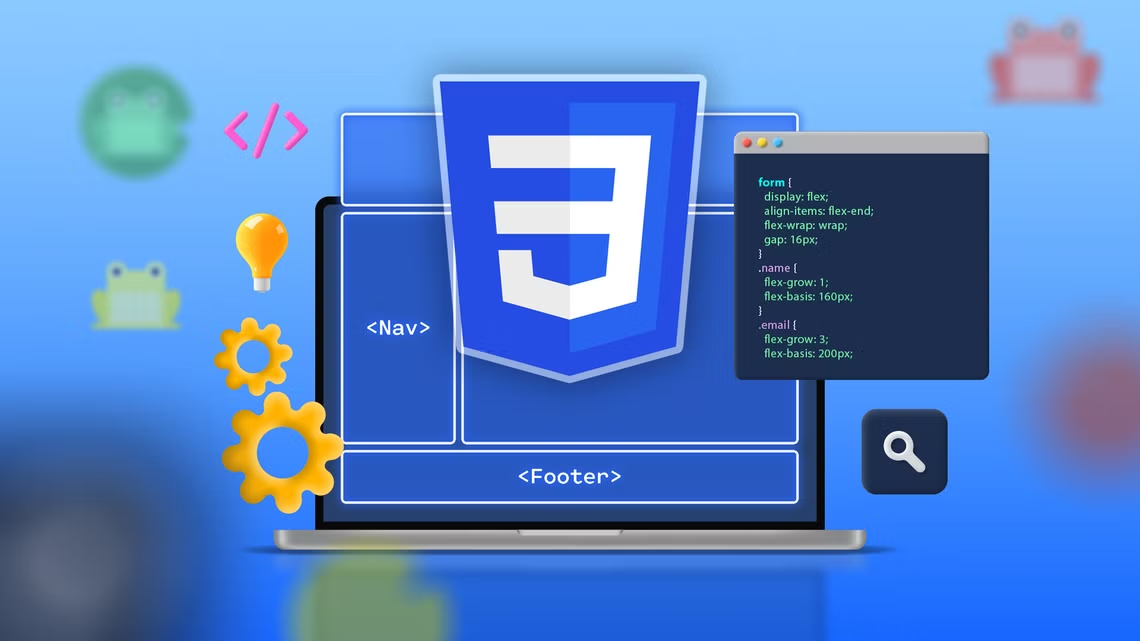
A website without any styling is like a blank canvas. The possibilities are endless, and it’s easy to waste time experimenting with different layouts, colors, and fonts. But the default browser styles are not ideal, so you need to put in the effort just to get started with a proper design. The following styles will provide a solid foundation that you can later build on. With usability concerns addressed and basic design principles in place, you can focus on your content or continue to refine your design from there. More Logical Box Sizing If you’ve learned CSS from the ground up, you should have a good understanding of the box model. But if you’re unfamiliar with the concept, it can be a confusing one to wrap your head around. Even when you know what’s going on, working with the browser’s default model can be awkward, so I recommend you reset box-sizing like this: The default value for box-sizing is content-box. With that setting, any width and height properties you apply to an element will not include padding, border, or margin. For example, you might want an element to take up half the width of the page: This will result in a total width of half the container’s width plus 16 pixels (8 pixels on either side). The border-box value for box-sizing will ensure that width and height properties include padding and borders, making it much easier to create an element that is exactly half the width of the page. In short, border-box is a more intuitive way of declaring sizes and will probably cause you fewer problems in the long run. By applying it to the html element, and then setting all other elements to inherit that value, you can easily override it if you need to. Optimal Line Length There’s a reason most books and magazines are in portrait orientation: long lines can be difficult to read. When your eye reaches the end of a line and moves back to the beginning of the next one, it has to switch focus quickly. The further it has to move to do so, the more difficult that is. Typography guides generally recommend a line length of between 45 and 75 characters. You can use the max-width property to ensure your lines contain no more than a certain number of characters, using the ch unit: The ch unit is relatively unknown, but it’s becoming more and more important. This unit represents the width of a 0 character in the relevant font, so it’s a great way to ensure an approximate number of characters per line. It’s impossible to specify an exact number of characters per line because of variable-width fonts. But this approximation is, for the most part, more than good enough. Horizontally Centered Content Once you’ve set a line length, your content will be aligned on the left side of the page. Unless your font size is very big, this will often look unbalanced, particularly for anyone using a widescreen monitor. It’s much more comfortable for a reader to look straight ahead than to turn their head. The simple fix is to align your content in the center of the browser window by giving it equal margins on the left and right: This only works when the element—the HTML tag, in this case—has a constrained width. If it’s a full-width element, there will be no margins to balance. The max-width property set earlier means that, with any larger window, the content will be centered with equal horizontal margins. A Comfortable Measure In typography, leading refers to the vertical space between lines of text. CSS calls this “line height” and specifies a default value of “normal” which browsers typically interpret at around 1.2. In other words, a line of text will have approximately 10% of its height added as space above and below it. The term “leading” (pronounced “ledding”) originates from the strips of lead used to separate lines of type in traditional mechanical presses. The default value is OK but, as with line length, it can cause legibility problems. The value you use should ultimately depend on the font, line-length, and the average number of words in your paragraphs, but a good overall compromise is 1.4, approximately twice as much space as the default: A More Legible Font Size The default font-size in most browser environments is 16px, and it has been for a long time. As screens get higher resolutions, this produces smaller and smaller text which, at some point, gets too uncomfortable for most tastes. But the default remains the same. The following declaration uses relative units—em—to bump up the font size from what it would otherwise be. In the default case, this takes a 16px font and increases it to 20px. It’s important to note the advantage of this approach over font-size: 20px. Using em means that, if the user changes their browser settings and picks a smaller or larger font than the default, your page will scale proportionally. Appropriate Header and Body Fonts By default, your browser will display text in a serif font. While this is fine for body text, it’s generally accepted that sans-serif headings combine better with a serif body font. Many font families come in pairs of serif and sans-serif, specifically for this reason. A good template should use the generic font families: serif and sans-serif. These are guaranteed to be available and, much like font size, the user can still choose their preferred font in a browser like Chrome: Using these styles as a baseline, you can add more nuance with a font stack, choosing unique fonts that complement your design, while keeping the generic families as a fallback. Easy Responsive Images Images that escape their containers can look ugly at best and break your website’s layout at worst. If you’re not keeping very tight control over the images on your site—especially if they can be uploaded by users—this is an easy trap to fall into. The easiest safety net is
WhatsApp is about to ruin your group chats with this AI feature
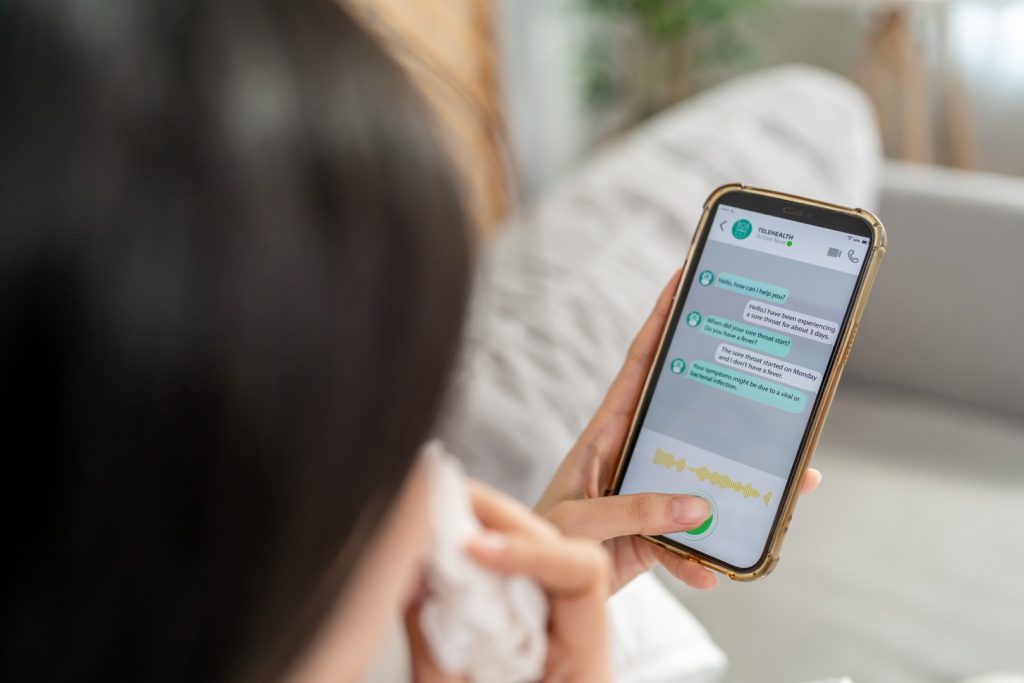
WhatsApp’s new AI feature, which it calls “Message Summaries”, has now been released. The feature was announced last month and has since been in testing. Now, it’s stable and ready to roll. At this stage, it’s only available in the US and only in the English language, but it’s expected to come out in more countries, with support for more languages in the future. “Message Summaries” allows you to tap on the unread message count in a chat and get Meta’s AI to summarise what you’ve missed. The summary will only be visible to you. WhatsApp conceives that you’ll use the function to catch up on chats that have become overwhelming or where you need to get up to speed quickly. “Message Summaries” will be switched off by default. Here’s why I don’t think you should switch it on. AI often gets it wrong The first, and biggest problem, is that AI isn’t yet accurate enough to do all the jobs it’s being asked to. Do a quick Google search now, and there’s a good chance you’ll see a Gemini AI overview at the top of the page. But beneath the information it produces, you’ll see a note that reads: “AI responses may include mistakes”. That’s pretty incredible for a service whose sole job is to provide you with accurate information, isn’t it? It’s like buying a packet of cookies and reading on the label: “Some of these cookies may not actually be food.” I’m not saying that Meta’s AI is notably worse than rival large language models, such as Google Gemini or ChatGPT, but all models still have issues, in spite of their widespread adoption. ChatGPT’s o3 model was recently found to hallucinate – providing plausible-sounding but false information – in 33% of answers to questions about publicly available facts. One use of “Message Summaries” will likely be to précis work chats. Can I suggest you don’t? Meta’s AI is prone to exactly the same problems. One use of “Message Summaries” will likely be to précis work chats. Can I suggest you don’t? Your job is probably in a field in which you really want to have your facts straight. The summary has no space for irony or context Hallucinations aren’t the only problem, although they’re arguably the most serious one. You might be tempted to use “Message Summaries” to get up to speed with group chats with friends and, if you do, prepare for miscommunications. For a start, people don’t always say what they mean. Sometimes, in fact, they say the very opposite (a little thing we call sarcasm). Now, if you ask ChatGPT: “What do I mean by this sentence? ‘Wow. I’m really looking forward to that party’”, it’s smart enough to reply that it “depends heavily on context, tone, and delivery”. But there’s no space to get that kind of ambiguity across in a message summary. If you look at the example from Meta (“Dave and Frank can start earlier”, “Jasmine and Pilar will finish up any remaining work later”), it’s very much relying on people being straightforward and not using any irony or sarcasm when they text. Meta And that’s not exactly a staple of group chats. Then there’s nuance. If you’re anything like me, you’ve suffered from the 3am replay of the awkward comment you made or the joke that didn’t quite land. Texting – without the benefit of hearing someone’s voice, or reading their facial expressions and body language – already magnifies the chances of these kinds of miscommunications, as tone can so easily be lost. Adding an AI interpretation between writer and reader only creates another opportunity for things to be misunderstood. Why bother to chat in the first place? Yes, it’s more efficient to read a summary than to read a chat. It’d also be more efficient if an AI wrote your responses for you as well. Is that where we’re heading? Seriously, if you’re going to summarise a chat, you might as well opt out of it altogether.
You Don’t Need Microsoft Word — Try These 4 Open-Source Writing Tools
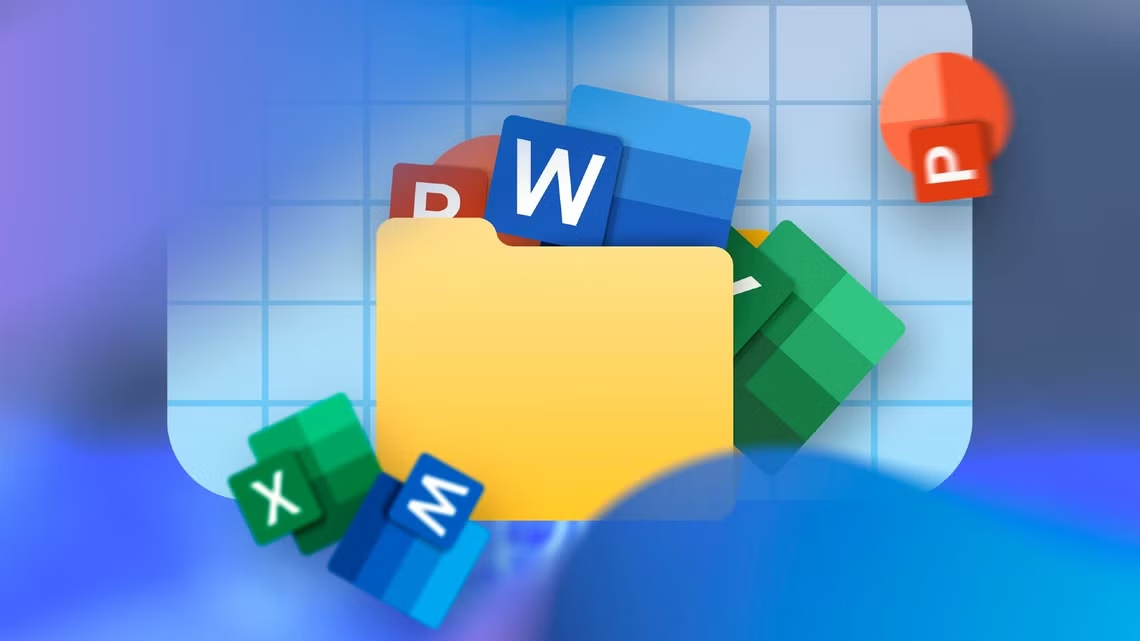
If you’re looking to get away from Microsoft Word, and Microsoft, or if you’re just looking to support a free and open-source project, there are a dizzying array of solid options out there. Here are four that are great all-rounders, and that can run on most PCs or laptops with an issue. Calligra Words Calligra Words is a word processor from KDE, the same people that develop Plasma—a popular Linux user interface—and apps like KDE Connect, Krita, and Kdenlive, all of which are superb. Calligra Words is visually pretty distinct from Microsoft Word. Unlike word processors, your commonly used formatting and style settings are situated in a large menu on the right-hand screen rather than displayed along the top. In many ways, it reminds me of how the user interface of photo-editing apps like Photoshop or GIMP are set up. Calligra Words definitely doesn’t have as many options as Microsoft Word, but it is more than enough for most basic uses. As features go, it falls somewhere between WordPad (which has been discontinued by Microsoft) and Microsoft Word. When looking through the options, I didn’t have any trouble finding the essentials, like the ability to format the layout of a page, apply numbering, manage citations, or add headers and footers. You can even add a drop cap if that is the aesthetic you’re going for. In a surprising twist, I found Calligra was much less erratic when handling tables than Word, which has been a sticking point for years. The drawing tools are also prominently featured, which was different. Like the other options here, Calligra Words has a few corresponding apps that allow you to create spreadsheets and presentations, too. The only real downside? Calligra Writer isn’t currently available for Windows. 3OpenOffice Apache OpenOffice looks and feels a bit like a combination of Microsoft Word and Calligra Writer. There is a standard ribbon of tools running along the top, and you get a large menu on the right that lets you adjust the properties of your current tool. Besides the immediate differences in the user interface, all of the settings and configuration options will be very familiar, and because of the right-hand menu, they’re easily accessible at all times. I didn’t find myself hunting through separate windows or sub-menus for a setting or feature like I often do with Word, which was nice.There are also a few other OpenOffice programs that you can use, most of which are designed to fill in for the standard Microsoft Office apps. OpenOffice seems to have a slower release cycle than LibreOffice, which means you won’t be getting the latest bells and whistles as quickly. 2ONLYOFFICE If you’re looking for something that closely resembles Microsoft Word, ONLYOFFICE is your best bet. The basic UI you primarily interact takes enormous inspiration from Microsoft Word, and when you go digging through your options, most of those closely resemble modern version of Microsoft Word too. Ultimately, it was the familiar user interface that pushed me towards using ONLYOFFICE over other open source alternatives that exist, rather than any particular features. ONLYOFFICE doesn’t quite have as many bells and whistles as Word, especially when it comes to formatting, but it does everything I’ve needed since I started using it. If you want, you can even attach ONLYOFFICE to a cloud service, much like how Word connects to OneDrive. It also lets you collaborate in read time with other users, like you can with Google Sheets or Word. As an added bonus, ONLYOFFICE allows you to use autosave without enabling cloud sync—something Microsoft actually removed from Microsoft Word. ONLYOFFICE comes packaged with equivalents to Microsoft Excel and PowerPoint integrated into the same application, so you don’t need to switch between when you start or open a different kind of document. 1LibreOffice Writer LibreOffice Writer is the most common Word replacement you’ll find on Linux distros, and for good reason. Libre Writer has almost complete feature parity with Microsoft Word. After testing it, most of the features Word has that LibreOffice Writer lacks are related to Word’s cloud integration, which LibreOffice Writer doesn’t have unless you manually set it up. The major and most noticeable difference is the user interface (UI). LibreOffice Writer looks more like a version of Word from around 2008. It doesn’t get in the way of its utility, but it may be jarring if you’re used to the more minimalist interface found in modern Office applications. The no-frills approach does have a few perks. I’ve found I do less hunting around for options or features in LibreOffice Writer than I do in Microsoft Word, and the menus—while busies—feel a bit more intuitive to navigate. If I needed something that came the closest to replicating all of Microsoft Word’s features, LibreOffice Writer would be my first choice. I imported a few formatted Word documents to see if anything broke, and was pleasantly surprised to find that nothing did. Libre Writer wasn’t built in a vacuum, either. It comes packaged as part of LibreOffice, which includes LibreOffice Calc (an Excel equivalent) and LibreOffice Impress (a PowerPoint equivalent), plus a few other programs you’ll probably find helpful. Above and beyond their features—which they mostly all share—I did notice a significant difference in performance. Where possible, I tested all four applications on multiple devices: a desktop PC running Windows, a now-older laptop running Kubuntu, and a truly ancient Optiplex PC running Linux. The modern desktop Windows PC handled all of them like a champ, and there were no noticeable performance differences. However, on the Optiplex, ONLYOFFICE was noticeably slower than all the others, while Calligra Writer and LibreOffice Writer were markedly more responsive. I’d suggest you use one of those two if you need a word processor on a low-power device—you’ll likely be happier for it.
Windows 11 Locks Away These 4 Features, but They Should Be Standard

Microsoft has developed countless fantastic features for Windows over the years, but for some reason, they usually don’t wind up included by default. Instead, you have to download a separate program called PowerToys to get access to them. Some of them are so great they definitely need to be added to Windows as stock features. Command Palette Is the Best Thing for Windows Since the Start Menu Windows has had a few different version of the Taskbar and Start Menu over the years, and Microsoft has repeatedly tried to add functionality as time has gone on. However, none of those improvements touch a new tool they introduced in PowerToys: Command Palette. Command Palette is an alternative way of controlling your Windows PC. In many ways, it combines the functionality of the Start Menu, the Search bar, and the Setting menu all into one minimalist menu. For example, if I wanted to search my PC for JPG image files, all I need to do is type file into Command Palette, then search *.jpg to search for any file that has the JPG extension. Command Palette can also be used to perform calculations, run apps, manage services, change the registry or Windows settings, and more. Additionally, it is extensible—if it doesn’t have something you want, you can always create it or wait until someone else creates it. Command Palette is the best utility added to Windows in years, and it isn’t even included by default. Whatever changes we see between Windows 11 and Windows 12, Command Palette should be integrated into the operating system itself. Workspaces Is a Work Game Changer Windows, as the name suggests, is famous for its window management. The built-in tools are pretty good, but one of the best window-related features Microsoft has developed is only bundled with PowerToys. If you work daily on a PC, you probably have a routine—open your browser, check your work chats, and open up your to-do list. Workspaces allows you to automate the entire process. You can preconfigure all the applications you want to launch with the press of a single shortcut, set your browser to open specific pages, and automatically log into any important apps. In my own work, I’ve found it prevents me from accidentally forgetting to check something in the morning. It also saves me about 5 minutes daily fiddling with opening every single window. That doesn’t sound like a lot, but in a standard work year that works out to about 20 hours. To use Workspace, all you need to do is position your applications where you like them, launch the Workspace Editor, click “Create Workspace,” and then select “Capture.” Once that is done, you can go through and tweak how each app opens according to your needs. For example, I have Google Chrome open to two different websites I use regularly. Find My Mouse It happens to everyone at some point in time or another: you lose track of your mouse cursor. This problem is even worse if you’re using light mode, or you have multiple screens. Surprisingly, there is no way to quickly locate your mouse built into Windows 11, despite it being a standard feature on macOS and most Linux distros. The Mouse Highlighter feature integrated into PowerToys solves this problem. Once you enable it, all you need to do is double tap the Ctrl key to create a small spotlight that indicates where your mouse is. FancyZones Dials Up Snapping to 11 Windows 11 introduced Snap Layouts, a quick way to put the windows you have open into a few different configurations. It is a nice feature, and a welcome addition to the snapping features that were present in older versions of Windows. However, it is relatively limited. You can’t reconfigure the arrangements—what you have is what you get. If you’re using only a single standard-sized monitor, that probably won’t be an issue. However, if you like tweaking things, are using a monitor in portrait mode, have a very high-resolution monitor, or an ultrawide monitor, you may find your options lacking. FancyZones, a tool included with PowerToys, solves that problem completely. Once enabled, it allows you to use a few new Snapping layouts, or, if you’re feeling creative, create new templates from scratch that suit your needs. If your monitors match, you can even create snapping layouts that span multiple screens simultaneously, which I’ve found extremely handy on occasion. Given how naturally FancyZones integrates with the Snap Layouts that came with Windows 11, it would be great to see it included in future releases of Windows 11 or Windows 12. These are all fantastic additions to Windows as third-party apps, but they really should be included by default, where more users are likely to find them. They’d make the Windows experience all that more customizable and helpful.
How to Make Samsung Secures Folder Even More Secure

The Secure Folder app on Samsung phones is a great tool to safeguard your private photos, files, and app data. However, there are ways in which you can make it even more secure to minimize the chances of anyone stumbling upon something they weren’t meant to see. Samsung Hide Secure Folder App From Home and Apps Screen Keeping the Secure Folder app visible on your home screen and in your app drawer (or apps screen as Samsung calls it) is the same as having your journal lying around in your dorm room. Eventually, someone is going to give into the temptation and try to read it. You’ve most likely already locked the Secure Folder with a password, so it’s unlikely that anyone will be able to access your sensitive data even if they try to open the app. Even so, it’s understandable why you wouldn’t want it visible to anyone. If you’ve lent your phone to a friend who also owns a Samsung phone, for instance, it’s very likely they’re aware of the Secure Folder app already and will get curious to know what you’ve kept inside it on your phone, and that’s exactly the kind of situation you want to avoid. So, consider hiding the app from the home and apps screens. To do this, open the Secure Folder app and unlock it via the method you’ve used (PIN, password, pattern, or biometrics). Here, tap the three-dots menu, select “Settings” and toggle off “Add Secure Folder to Apps Screen” if it’s enabled. The app will no longer be visible in the home and apps screens and can now only be accessed by going to Settings > Security and Privacy > More Security Settings > Secure Folder. Change App Icon and Name to Avoid Drawing Attention The solution we saw above is great for security, but it’s not very convenient. If there’s a certain document or photo inside the Secure Folder that you need regular access to, then having to dig this deep into settings every single time is a major pain. So, an alternate solution is to change the app icon and name of Secure Folder, essentially disguising it to blend with the rest of your apps and avoid drawing attention. To do this, open Secure Folder, tap the three-dots menu, and hit “Customize.” Here, change the app’s name, its icon, and its icon background color. Be clever while doing this. Remember, the idea is to make the app seem like it’s not worth paying attention to, so make the changes accordingly. Once done, tap “Apply” to confirm. see also, One Feature Changed Everything: Why I’m Sticking With Firefox Instantly Lock Secure Folder When You Leave the App By default, Secure Folder doesn’t trigger auto-lock every time you exit the app, which means it’s possible for another person to see stuff inside it even if you leave the app or open a different one. For your security, you should set Secure Folder to trigger auto-lock as soon as you leave the app, every time. This minimizes the chance of someone accidentally or intentionally opening the app and seeing your private files. To do this, go to Secure Folder Settings and tap “Auto Lock Secure Folder” and select “Each Time I Leave an App.” This admittedly makes accessing Secure Folder a bit inconvenient, but the added security more than makes up for it. Don’t Use Your Lock Screen Password to Unlock Secure Folder I can’t stress this enough: please don’t use your lock screen password as your Secure Folder password. Granted, doing so is convenient because you don’t have to remember yet another password, but the entire point of Secure Folder is to have a secure, isolated space inside your phone that people can’t access even if they get past the lock screen. If someone somehow finds your lock screen password, they will be able to access Secure Folder as well, so it’s wise to secure the latter with a different password you haven’t used anywhere else. Remove Fingerprint Lock to Access Secure Folder This is going to sound a little counterintuitive, but you should consider removing the fingerprint lock you might’ve enabled for Secure Folder. Let me explain. Yes, a biometric lock is usually recommended—you use it on your lock screen, after all—but it can be used without your explicit consent. A bad actor can press your finger on the sensor while you’re asleep or unconscious, or coerce you to do it. A unique password, on the other hand, can’t be revealed without your active involvement and consent, and hence, is far more secure. To remove biometrics, go to Secure Folder settings and navigate to “Lock Type,” enter your password, and disable “Fingerprints.” Disable Secure Folder Lock Reset With Samsung Account If you ever forget your Secure Folder password, you have the option to reset it using your Samsung account to avoid losing your files. This is admittedly a great feature as it allows you to regain access to something you would’ve otherwise lost forever, but there’s an important caveat to this. If your Samsung account is compromised and your Secure Folder data is backed up to the cloud, a bad actor can restore your saved data onto their device and reset your Secure Folder password without your knowledge. That means not only will they gain access to your private stuff, but you’ll also be locked out of it. To avoid this, you can consider disabling this feature. It’s right underneath the option to enable/disable fingerprint lock in the “Lock Type” menu. Disable Use of Clipboard Content Outside Secure Folder If you’ve copied data within Secure Folder, such as passwords, ATM PINs, web links, sensitive messages, and the like, you don’t want that copied data to remain clipped to your clipboard when you exit Secure Folder. Doing that can result in you accidentally pasting it somewhere you didn’t mean to, and unintentionally revealing it in the process. To do this, go to Secure Folder settings and navigate to
One Feature Changed Everything: Why I’m Sticking With Firefox

A few years ago, I switched back to Firefox for personal use, but I’ve kept using Chrome for work because I couldn’t let go of tab groups, an indispensable part of my workflow. Now that Firefox has tab groups as well, I can ditch Chrome and make Firefox my one and only browser. I’m a Tab Hoarder I’m one of those people who have dozens of tabs opened in their browser at any moment. It’s not that I hadn’t tried keeping the number of active tabs in check. But every single time, the number of opened tabs would balloon back to the pre-cleanup levels just days after the last purge. I can’t help it; I’m a tab hoarder. As an absent-minded person, keeping tabs open in the background is the best way to prevent me from forgetting to watch that interesting video, check out that cool new band, and read that article that piqued my interest. I avoid adding videos to my Watch Later YouTube playlist, and adding a new band to my Spotify library always results in forgetting about it, checking out the list of artists I follow after a few months and ultimately removing the band because I’ve got no idea why I added them. But keeping the YouTube videos I want to watch open in the browser works great. I can slowly burn through the video queue at my own convenience and discretion rather than feeling coerced to watch them because they’re on my Watch Later playlist, which instantly drains any interest I had in watching the video. I don’t know why, but the moment I add a video to Watch Later, it starts to feel like a chore. Similarly, bookmarking an article transforms it from an intriguing piece of content to a chore in an instant. Lastly, having a RateYourMusic or MetalStorm page of a band I plan to listen to always open in the browser works much better than adding them to my Spotify library because I can actually see what genre of music they play and which albums I should focus on first. This results in constantly having a metric ton of tabs opened in my browser. I don’t mind the chaos in my off-work browsing sessions, but when I work, I prefer having neatly arranged tab groups. This greatly helps me navigate my active assignments, as I often end up with dozens of resources and sources for each article I work on, turning my tab strip into a thick jungle that’s impossible to navigate. Tab Groups Is The Only Reason I’ve Been Using Chrome (For Work, at Least) The catch is that, until a few weeks ago, Firefox lacked the tab groups feature, the sole reason why Chrome remained my work browser despite my years-long use of Firefox for everything else. Firefox did have tab groups back in the day, known as Firefox Panorama, but the feature was removed in 2016. Some third-party add-ons, such as Panorama Tab Groups, tried to replicate it, but I find the implementation severely lacking and riddled with bugs. Thus, I have to stick to Chrome and its, admittedly, excellent tab groups implementation. But personally, I prefer Firefox to Chrome. I find Mozilla’s browser to be as performant as Chrome, if not faster, and I much prefer Firefox’s scrollable tab strip feature to Chrome’s implementation, which feels jittery and undercooked, and has to be enabled via Chrome flags. There’s also the issue with Chrome switching to the Manifest V3 extension standard, which prevents me from using some of my go-to extensions. Lastly, I always cheer for the underdog, which Firefox clearly is here. However, the tab grouping feature has been too valuable to me to abandon Chrome. Instead of always having more than 50 tabs open at any time, I can group them into a few tab groups and turn the mess into a neatly arranged collection of file cabinets that take up much less space and allow me to identify and peruse them in a jiffy. As you can see below, I’ve got a tab group containing the chat apps and CMSs I use, another that contains frequently used tools in my daily workflow, with the rest of the tab groups containing articles I’m working on at the moment, along with resources for said articles. It’s well-organized, easy to navigate, and doesn’t induce that low-key sense of dread you get each time you open your work browser and find it bursting at the seams with opened tabs you cannot efficiently navigate around. But now that Firefox has finally implemented the tab groups feature, I can let go of Chrome and never look back. Now That Firefox Has Tab Groups, I Can Finally Ditch Chrome For Good As I’ve said, the tab groups feature is the sole reason I’ve been using Chrome during work hours. But now I can start using Firefox for both work and leisure. My new tab group-powered Firefox setup features work-related tab groups first, followed by non-work-related groups such as videos to watch and music to listen to. Even with nine tab groups in total, everything is organized, easy to navigate, and takes little space, as you can see below. This way, I can ignore work-related tab groups in my free time and vice versa during work hours. I don’t mind looking at those work-related tab groups during off hours because I usually work on my Mac Mini and switch to my Windows PC once I’m done for the day, where I’ve got the same, neatly arranged tab groups in Firefox, but without any work-related tabs. I’m thrilled that Firefox finally introduced a feature that has kept me tied to Chrome for years. Now that my favorite browser has tab groups, I can ditch Google’s browser for good. I’ll still keep it installed for troubleshooting purposes and the odd website that doesn’t play nice with Firefox, but from now on Firefox is my go-to browser for work and personal stuff. Goodbye, Chrome. It was great, but I find Firefox to be a better option for me.
Nigeria’s FMCG Companies in Nigeria

Nigeria’s Fast-Moving Consumer Goods (FMCG) sector is a dynamic and competitive market of great importance to the economy, employment, and everyday life of the nation. Powered by a highly populated, fast-urbanizing country and evolving consumer preferences (exchanging price sensitivity with quality, convenience, and local/natural options), familiarity with its key players offers insights into consumer trends and behavior. Distribution networks that work well across urban and rural segments are key to success. The market is dominated by intense competition between domestic and international companies, which continuously innovate and plan on marketing, brand, and price to gain market share. Join us as we explore these market leaders shaping Nigeria’s consumer landscape. We will examine their portfolio brands, channels, and how they are adapting to evolving consumer preferences while maintaining their competitive advantages. As an investor, marketer, or business strategist, this authoritative guide reveals the companies driving Nigeria’s consumer economy and what sets them apart in their markets. Understanding Nigeria’s FMCG Market Dynamics Nigeria’s FMCG market operates within a complex ecosystem where success depends on understanding diverse consumer segments ranging from price-sensitive rural populations to quality-conscious urban consumers. We’ve observed that winning companies excel at balancing affordability with quality while maintaining consistent availability across the country’s challenging distribution landscape. The industry is characterized by aggressive competition among incumbent multinationals and emerging domestic operators, each employing different techniques to establish market share. Multinational companies typically utilize global experience and recognized brand value, but indigenous companies specialize in reading Nigerian subtleties and designing products especially suited to Nigerian taste and pricing. Rank Companies Key Categories Popular brands 1 Nestlé Nigeria Plc Food & Beverages Maggi, Milo, Nescafé, Golden Morn 2 Nigerian Breweries Plc Alcoholic & Non-alcoholic Beverages Star Lager, Gulder, Heineken 3 Guinness Nigeria Plc Beverages Guinness Stout, Malta Guinness, Harp 4 Unilever Nigeria Plc Personal Care, Home Care, Food Omo, Lux, Knorr, Lipton 5 PZ Cussons Nigeria Plc Personal Care, Home Care Premier, Canoe, Robb 6 Dangote Group (FMCG) Food Staples Dangote Sugar, Dangote Flour 7 Promasidor Nigeria Limited Dairy & Seasonings Cowbell, Loya, Onga 8 Seven-Up Bottling Company Ltd Soft Drinks & Water 7up, pepsi, mirinda, aquafina 9 FrieslandCampina WAMCO Diary Products Peak Milk, Three crown 10 Flour Mills of Nigeria Plc Food Processing Golden penny flour, pasta We have ranked these companies as Nigeria’s FMCG champions based on their market share, brand reputation, distribution reach, and consumer touch points. Each of them plays their part in their own unique ways to the competitive landscape and addressing fundamental consumer demands across a number of categories. 1. Nestlé Nigeria Plc: The Food and Beverage Colossus Nestlé Nigeria stands as the undisputed leader in Nigeria’s food and beverage FMCG sector. We’ve analyzed their success model and found it built on a foundation of iconic brands that have become household staples across the country. Maggi seasoning cubes, Milo chocolate drink, Nescafé instant coffee, and Golden Morn cereal represent more than products – they’ve become integral parts of Nigerian food culture. Their manufacturing operations cover various points of contact throughout Nigeria, ensuring continuous product availability and regulation of quality. What is most striking about Nestlé is how they are able to localize foreign products to fit local tastes without compromising on international quality standards. Their innovation in packaging quantities and pricing strategies makes products accessible across different economic bases. 2. Nigerian Breweries Plc: Achieving Total Dominance in the Beverage Market Nigerian Breweries has established itself as the undisputed leader in Nigeria’s beer market through strategic brand portfolio management and exceptional distribution capabilities. We’ve tracked their market evolution from a single brewery to a nationwide operation producing beloved brands like Star Lager, Gulder, Heineken, and Life Continental Lager. Their success is in understanding Nigerian customers value international brand prestige as well as local relevance. Star Lager, for example, has become symbolic by positioning itself as authentic in Nigeria while guaranteeing excellence standards of quality. Their investment in multiple breweries across different areas guarantees timely delivery of fresh goods to the market while maintaining low distribution costs. 3. Guinness Nigeria Plc: Heritage Meets Innovation Guinness Nigeria represents the perfect blend of international heritage and local market understanding. We’ve observed how they’ve successfully maintained the premium positioning of their flagship Guinness Foreign Extra Stout while expanding into accessible categories with Malta Guinness and other offerings that cater to broader consumer segments. Their brand approach is characterized by sophisticated market segmentation, creating products for different occasions, individuals, and prices without diluting their core brand equity. The company’s long history in Nigeria has created huge consumer trust and brand loyalty that the new entrant finds hard to replicate. 4. Unilever Nigeria Plc: Personal Care and Beyond Unilever Nigeria has built an impressive portfolio spanning personal care, home care, and food categories with brands that address fundamental daily needs. We’ve analyzed their success across categories like laundry (Omo, Sunlight), personal hygiene (Lux, Lifebuoy, Pears), and food enhancement (Knorr, Lipton), finding consistent excellence in understanding consumer priorities. They lead in product innovation satisfying specific Nigerian needs – from creating detergents that perform effectively under Nigerian water conditions to producing personal care products that are compatible with the hot climate. Their emphasis on sustainability and social responsibility resonates with Nigeria’s increasingly socially conscious consumers. 5. PZ Cussons Nigeria Plc: Local Market Expertise PZ Cussons Nigeria exemplifies how deep local market understanding can create sustained competitive advantages. We’ve been impressed by their ability to develop products that precisely match Nigerian consumer preferences, price sensitivities, and usage patterns across personal care and home care categories. First soap has reached iconic brand status in Nigeria’s consumer personal care industry by combining quality and price, with Canoe detergent addressing focused laundry challenges typical of Nigerian households. Their Robb insecticide brand demonstrates that companies are able to prosper by focusing on distinctly local conditions that global players might overlook. 6. Dangote Group (FMCG Divisions): Industrial Scale Impact Dangote Group’s FMCG operations represent the power of industrial scale combined with local market focus. We’ve observed how their massive production capabilities

